Viewing or Downloading Clinical Information from the EHR
This section is only applicable to provinces with Drug Information Systems (DIS) or Electronic Health Records (EHR).
To view or download clinical information on a patient's EHR:
-
Search for and select the patient.
-
Select the Clinical tab.
-
In the Clinical Information section, select EHR Query. The Patient EHR Access Reason window opens.
-
Enter or select the following:
- Reason - the user who is accessing the Profile and the reason are recorded in the Patient Folder History tab.
-
Optional: Comments
-
Optional: Date to Retrieve From or # of days - defaults to data from the past 120 days (range: 120 - 750)
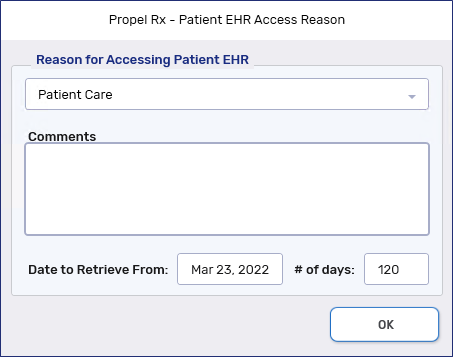
-
Select OK. The EHR - Clinical window opens.
The patient's allergies and intolerances from the DIS are Grouped according to type, sorted by severity within each type, and displayed from newest to oldest.
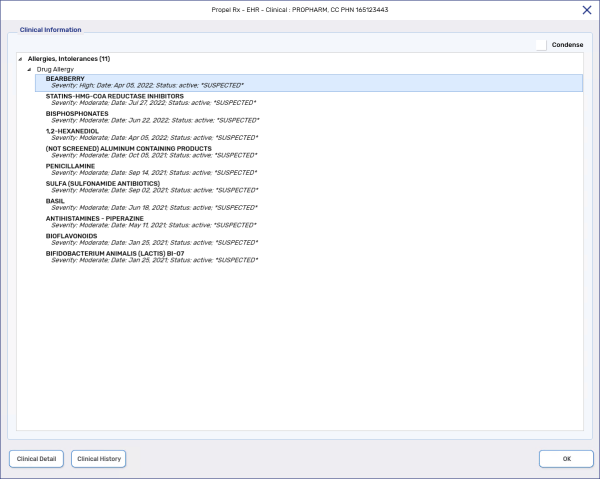
-
Highlight a row and select one of the following buttons:
-
Clinical History - view changes made to the allergy or intolerance. Information about who added the record, when it was added, when it was changed, and the and the effective date are displayed.
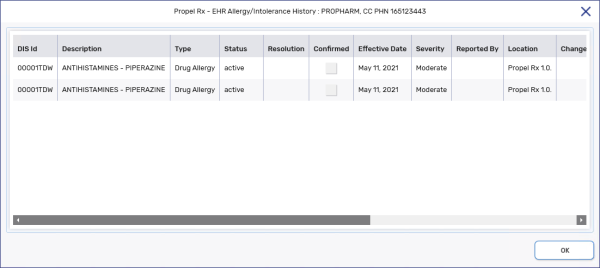
-
Clinical Detail - view additional details for the allergy or intolerance. Non-local information can also be downloaded into Propel Rx by selecting the Download button.
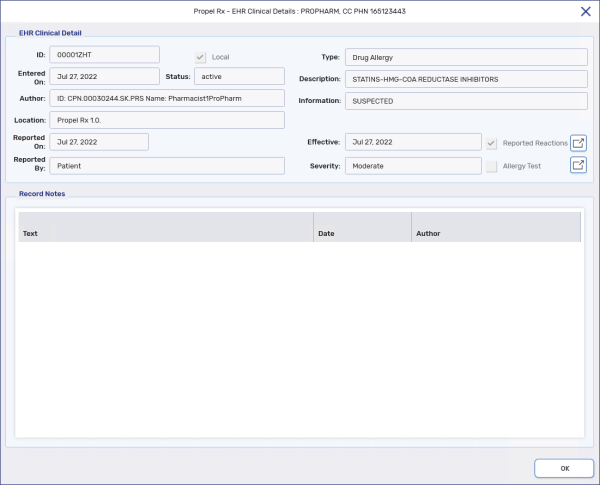
-
-
Select OK.
-
Select Save.